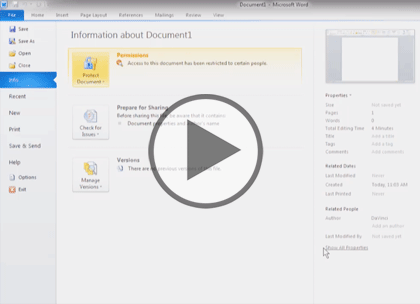Course description
Do you already know the basics of Office 2010? Then now’s the time to learn valuable tips & tricks that will expand your knowledge and save you time with this training course. Office 2010 is a complete suite of software productivity tools from Microsoft and includes Word, Excel, PowerPoint, and Outlook. This course includes more than 50 two-four- minute lessons that will quickly help you discover workspace shortcuts, cool productivity tips, and optimization tricks.
Prerequisites
This course assumes some familiarity with Microsoft Office 2007 or 2010.There is only one course for this topic.
Meet the expert
Our Creative Design courses are presented by experts from Wiley Publishing. Wiley is a global provider of knowledge and knowledge-enabled services that improve outcomes in areas of research, professional practice, and education. They are the publisher of award-winning journals, encyclopedias, books, and online products and services.
Course outline
Common Commands
Properties, Security & Custom (17:29)
- Introduction (00:10)
- Assign Document Properties (01:52)
- Removing Sensitive Information (01:35)
- Encrypting Documents (01:11)
- Adding Digital Signatures (01:01)
- Customize Quick Access Toolbar (01:05)
- Customize the Ribbon (01:10)
- Control the Ribbon Display (00:52)
- Sharing Ribbons in Office (00:53)
- Automate Tasks with Macros (01:20)
- Change Default Fonts & Size (00:58)
- Organize with OneNote (01:58)
- Change Default 'Save File' (02:03)
- Document Compatability (01:06)
- Summary (00:10)
Sharing and Format (16:13)
- Introduction (00:10)
- Control Author Permissions (01:38)
- Mark a Document as Final (01:08)
- Recover Unsaved Documents (01:03)
- Adding Headers & Footers (01:25)
- Sharing Building Blocks (00:51)
- Using Bookmarks (01:17)
- The Navigation Pane (01:04)
- Using Autotext (01:20)
- Creating DropCaps (00:53)
- Set the Default Line Spacing (01:12)
- Inserting Horizontal Lines (00:39)
- Resume Numbering (00:34)
- Create Bordered Paragraphs (01:25)
- Adding Filler Text (00:32)
- The Non-breaking Space (00:46)
- Summary (00:10)
Charts and Excel workbook (18:22)
- Introduction (00:10)
- Inserting Charts into Word (00:53)
- Auto-open a Workbook in Excel (01:32)
- Using Autofill in Excel (01:06)
- Color Code & Name Tabs (01:20)
- Using the Watch Window (01:02)
- Protecting the Workbook (01:29)
- Generating Random Numbers (00:48)
- Using the Concatenate Function (00:51)
- Add Calculater to Quick Access (01:13)
- Audit a Worksheet for Errors (01:30)
- Creating Projections in Excel (01:12)
- Establishing What-If Scenarios (01:13)
- Setting goals with Goal Seek (00:50)
- Solve Problems with Solver (01:40)
- Creating a Database Table (01:17)
- Summary (00:10)
Using the Suite
Filter, Themes & PowerPoint (19:11)
- Introduction (00:10)
- Using Data Forms in Excel (01:02)
- Sorting & Filtering Records (01:01)
- Applying Validation Rules (01:33)
- Apply & Customize Themes (00:58)
- Working with Grid Lines (01:04)
- Adding Background Colors (01:03)
- Conditional Formatting (01:24)
- Customizing Charts (01:13)
- Using Trendline (01:31)
- Using Sparklines (01:12)
- Formatting Cell Text (01:34)
- Using Sections in PowerPoint (01:07)
- Inserting Hyperlinks (01:00)
- Add Equations to a Slide (00:40)
- Set Up a Slide Show (00:45)
- Using Pointer Options (01:04)
- Create Speaker Notes (00:32)
- Summary (00:10)
PowerPoint Media and Outlook (18:20)
- Introduction (00:10)
- Compressing Media Files (01:11)
- Creating a Presentation Video (00:54)
- Coping Presentation to a CD (00:56)
- Broadcasting a Presentation (01:00)
- Create a Custom Slide Layout (01:48)
- Customizing Slide Master (00:57)
- Using the Themes Gallery (01:41)
- Inserting Smart Art (01:22)
- Adding Video & Audio (01:52)
- Edit a Video in a Presentation (01:22)
- Animating Items in PowerPoint (01:07)
- Creating a Photo Album (01:17)
- Adding Accounts in Outlook (01:10)
- Using Quick Steps in Outlook (01:16)
- Summary (00:10)
Messages, Calendar and Tasks (22:03)
- Introduction (00:10)
- Create a Distribution List (00:46)
- Encrypting Messages (01:47)
- Recalling Sent Messages (01:28)
- Manage Messages Using Rules (01:38)
- Using Outlook's Clean Up Tool (01:18)
- Filtering Junk E-mail (01:19)
- Archive & View Archived Email (01:42)
- Subscribe to RSS Feeds (01:10)
- An Electronic Business Card (03:03)
- Locating Addresses with Map It (01:20)
- Categorize Outlook Items (02:06)
- Calendars in Overlay Mode (00:58)
- Recording Journal Entries (00:44)
- Delegating Tasks (00:40)
- Using Screenshot (01:39)
- Summary (00:10)
Format Text and Graphics (12:19)
- Introduction (00:10)
- Wrapping Text in Word (01:20)
- Microsoft Clip Organizer (01:12)
- Removing Image Backgrounds (01:25)
- Applying Artistic Effects (01:05)
- Ordering Graphics (01:03)
- Grouping Objects (00:46)
- Customize Clip Art (01:19)
- Adding Captions for Graphics (01:24)
- Save Word Art as a Picture (01:32)
- Create Custom Watermarks (00:49)
- Summary (00:10)