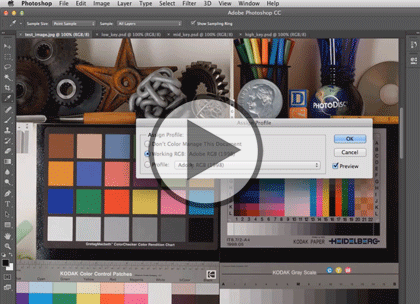Course description
Master Photoshop CC with this five part learning series, Photoshop is the industry-leading image-editing program for digital photographers, graphic designers, web developers, and other creative professionals, and Photoshop CC includes even more great tools to manage and enhance your images. Now, you can learn the ins and outs of maximizing Photoshop CC – from basic editing tips and tricks to developing web graphics and 3D designs – with Photoshop CC In-Depth. Practice selection techniques with the lasso, magic wand, and pen tools. Correct color and fine-tune image quality for professional results. Discover painting and retouching methods, create 3D objects, and work with filters, layers, and masks. Understand automation tools and how they can help improve your workflow. Take advantage of Adobe Bridge to organize your workspace.
Prerequisites
This course assumes some familiarity with Adobe Photoshop CC. This course is part of 5 courses; Photoshop CC In Depth: Custom and Selection; Photoshop CC In Depth: Color and Objects; Photoshop CC In Depth: Filters and Shapes; Photoshop CC In Depth: JPG, GIF and PNG; and Photoshop CC In Depth: Panoramas and 3D. Please be sure to view the courses in order if you are new to the material.
Meet the expert
Our Creative Design courses are presented by experts from Wiley Publishing. Wiley is a global provider of knowledge and knowledge-enabled services that improve outcomes in areas of research, professional practice, and education. They are the publisher of award-winning journals, encyclopedias, books, and online products and services.
Course outline
Custom and Selection
Customizing (20:39)
- Introduction (00:10)
- Navigation Tips (04:34)
- Custom Keyboard Shortcuts (02:58)
- Changing Menu Items (02:28)
- View Options (02:28)
- Custom Workspaces (03:04)
- Changing the Bridge Workspace (04:44)
- Summary (00:10)
Files & Building a Selection (24:09)
- Introduction (00:10)
- Search Files with Adobe Bridge (04:25)
- Metadata Tables (04:45)
- Batch Actions (03:49)
- Building a Selection (04:03)
- Lasso Tools (04:42)
- Add or Subtract Portions (02:02)
- Summary (00:10)
Selections & Anchor Points (24:38)
- Introduction (00:10)
- Quick Selection Tool (01:52)
- Quick Select Refine Edge (03:55)
- Magic Wand Tool (01:52)
- Grow Command (03:35)
- Curves & Anchor Points (04:00)
- Pen Tool Tango 2 (03:04)
- Vector Mask (03:06)
- Multiple Selections (02:51)
- Summary (00:10)