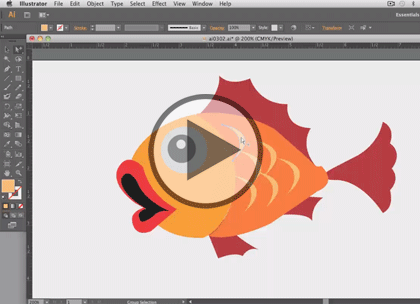Course description
Do you already know the basics of Illustrator CS6? Then now’s the time learn essential tips & tricks that will expand your knowledge and save you time with this one-of-a-kind video training course. Adobe Illustrator is the leading drawing and illustration software that allows designers to create stunning images and artwork for print and online projects. With this video course, you can take advantage of expertly curated tips and tricks to help you take your skills to a new level. This course includes more than 50 lessons that will help you discover navigation shortcuts, type tips, and drawing tricks.
Prerequisites
This course assumes some familiarity with Adobe Illustrator CS6.
Meet the expert
Our Creative Design courses are presented by experts from Wiley Publishing. Wiley is a global provider of knowledge and knowledge-enabled services that improve outcomes in areas of research, professional practice, and education. They are the publisher of award-winning journals, encyclopedias, books, and online products and services.
Course outline
Illustrator CS6 Tips
Tools and Anchor Points (16:41)
- Introduction (00:10)
- The Selection Tool (01:13)
- Convert Anchor Points (01:35)
- Reshape Paths with Pen Tool (01:32)
- The Direct Selection Tool (00:56)
- The Group Selection Tool (01:27)
- The Magic Wand (01:30)
- The Lasso Tool (01:06)
- The Pen Tool (02:07)
- Draw Curved Lines (02:14)
- Add Anchor Points (01:22)
- Delete Anchor Points (01:15)
- Summary (00:10)
Text and Shapes (16:04)
- Introduction (00:10)
- Adding Horizontal Text (01:22)
- Adding Vertical Text (01:04)
- Setting Type Inside a Shape (01:27)
- Setting Type Along a Path (01:16)
- The Line Segment Tool (00:53)
- The Arc Tool (01:04)
- The Spiral Tool (01:41)
- Drawing Grids (01:44)
- The Rectangle Tool (01:20)
- The Rounded Rectangle Tool (01:35)
- The Ellipse Tool (00:56)
- The Polygon Tool (01:18)
- Summary (00:10)
Drawing Tools (19:54)
- Introduction (00:10)
- The Star Tool (01:29)
- The Flare Tool (01:45)
- The Pencil Tool (01:33)
- The Blob Brush (01:17)
- The Eraser Tool (01:24)
- The Scissors Tool (01:21)
- The Knife Tool (01:13)
- The Rotate Tool (01:48)
- The Reflect Tool (01:39)
- The Scale Tool (01:45)
- The Shear Tool (01:17)
- The Reshape Tool (01:06)
- The Transform Panel (01:51)
- Summary (00:10)
More Tools (13:16)
- Introduction (00:10)
- The Free Transform Tool (01:17)
- The Width Tool (01:09)
- The Shape Builder Tool (01:17)
- The Live Paint Bucket Tool (01:24)
- Setting Gap Options (01:33)
- Tracing Pixel Images (01:25)
- Image Trace Dialog Box (01:20)
- Building a Gradient (01:42)
- Eyedropper Tool Options (01:44)
- Summary (00:10)
Navigation (15:36)
- Introduction (00:10)
- Creating an Object Blend (01:47)
- The Graphing Tools (01:21)
- Building Multiple Art Boards (01:23)
- Zooming (01:50)
- Scrolling Navigation (01:23)
- Preview & Outline Modes (01:27)
- The Drawing Modes (01:35)
- Create & Save Swatches (01:43)
- The Appearance Panel (01:18)
- Adjusting the Screen Mode (01:26)
- Summary (00:10)